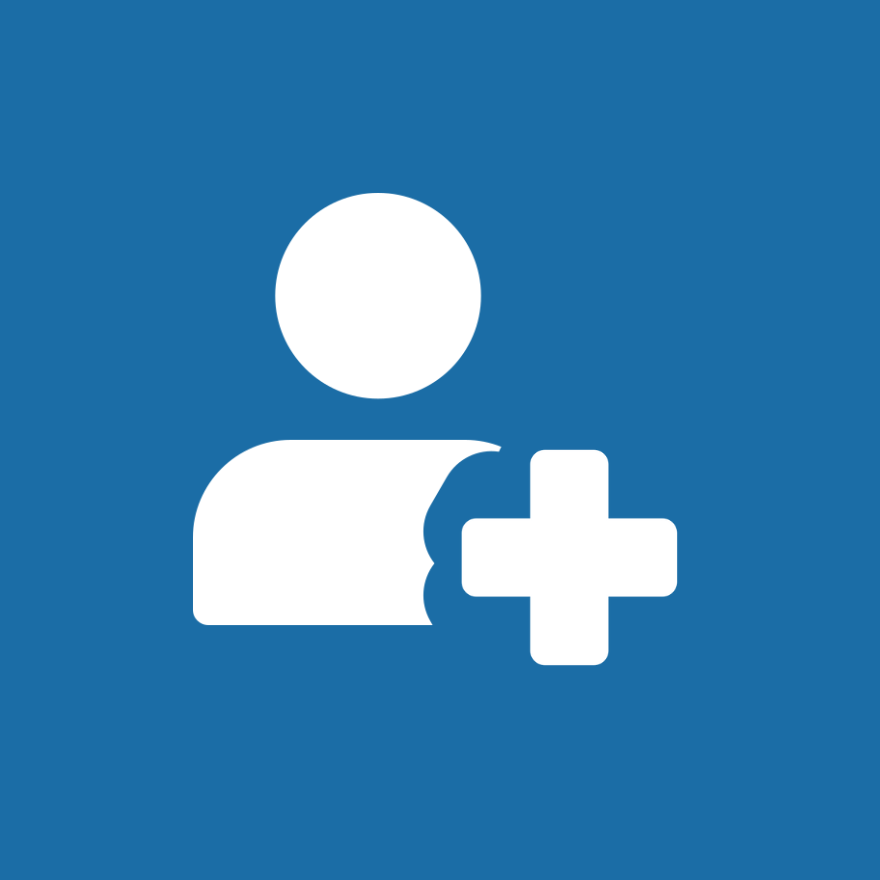Get started with ThoroughPacs by setting up your account and uploading data to a sale repository. Follow this step-by-step guide, and view video tutorials for each feature.
Vet User – Getting Started Setup Guide
Login to ThoroughPacs
To login to your repository account please use the below link and login with your credentials;
https://portal.thoroughrepository.com/
Forgot your password?
Click the below link and follow the instructions
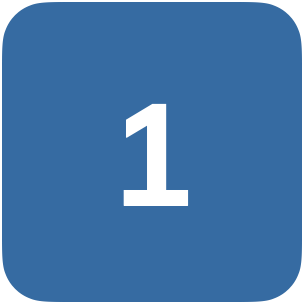
Setup your profile
To use the repository, you’ll first need to complete your profile setup.
Simply log in and enter your contact details along with any relevant information about your veterinary practice.
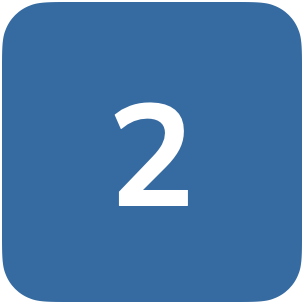
Sale repository access
To request access to a sales repository, simply choose the sale and request access.
You'll be notified once your request is reviewed and approved or denied.
DICOM Templates
Configure custom DICOM image orders to use when uploading and submitting data.
Upload & Submit data
Upload and Submit X-rays, scope videos and reports directly from your computer to a horse in a sale.
Chat with Us on WhatsApp
Need assistance? Our dedicated WhatsApp support channel connects you directly with our team. Your messages will be visible to all support members, ensuring a quick and efficient response.
Click here to start a conversation on WhatsApp
WhatsApp Support:
+44 7831 773382